[Site Columns P1]
I was working on a project, It has several lists and each list has a list column called Departments (it's a choose column with meta data). Thing is we need to create this column and feed data into that. so it's a kind of a pain process, specially when you get more than 20 or 30 departments to fill it. and when you mistype column Name of Department names, then you'll end up with exceptions when it comes to the function points.
Why We Need ??
Think about scenario which I explain above. Think if we got a predefined column which include all the Meta Data (Department Names). then all we need to do is add it into the specific list. so the question is do we have a way to do that ? The answer is simple "Yes We have".
Site Columns comes to the picture to overcome these kind of situation.
How To Create ??
Go to the site collection and select site settings through Site Action menu.
Select Site Column under the Gallery section.
click create new column link and, Fill the required Data in which need to project through this column and click "ok".
Then you can see that site column added under the custom group.
Now you need to know how to add this newly Created Site column into the list. First go to the required list and navigate to the list setting section.
(The List which need to add out site column)
Chose "Add from existing site columns" link
then Select custom Group and select out site column and click add and ok it.
Then you can see that column was added into the list.
Then go to the list and try to edit an item, you can see the chose filed which we added using site column. perfectly functioning wit it's meta data.
ok That's It ...
HAPPY CODING









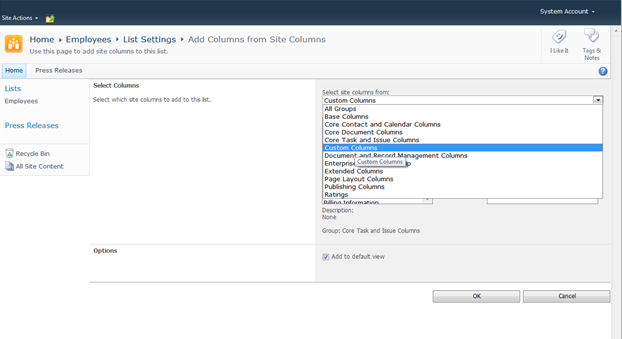


No comments:
Post a Comment